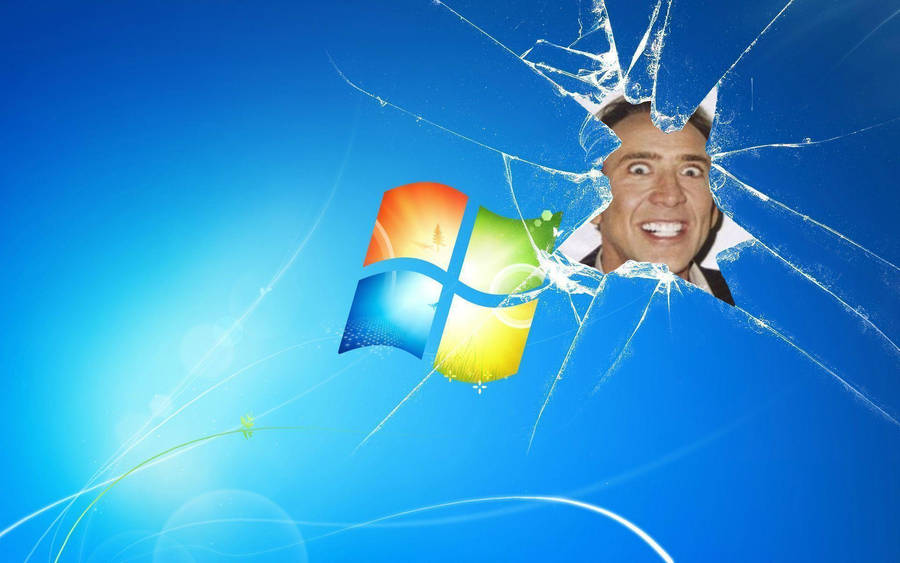W3chauhan Blog
Read my blogs ,it might help you :)
Saturday, 7 January 2017
Thursday, 15 September 2016
Thursday, 3 March 2016
Deploy Django app on Heroku (Quick Guide)
Heroku is a platform as a service type cloud. It supports many languages like -
Python | php | Go | Scala | Ruby on Rails | Node.js | Java
Here i am discussing about how to deploy your django app on heroku. So I am considering that your django app is ready to deploy...
Things you should learn before deploy -
1 - PostgreSQL (Heroku only support postgresql ,it must be installed locally on PC).
2 - Virtualenv (It creates a virtual environment, which separates
required dependencies from all installed dependencies ). [ pip install
virtualenv ]
3 - Procfile (It is a simple text file , which declares the command to start the app).
4 - Dynos , requirement.txt file.
5 - Git and Github.
Steps to deploy -
> Download HEROKU-TOOLBELT from heroku website.
> Open the heroku CLI and run these commands ---
$ git clone https://github.com/heroku/python-getting-started.git $ cd python-getting-started
> It will create a folder in your local machine along with requirement.txt file.
Folder PATH in local machine -- C:\Users\shivam\python-getting-started
> Create app on heroku cloud with random name - ( Ex - lit-bastion-5032)
$ heroku create
Creating lit-bastion-5032 in organization heroku... done, stack is cedar-14
http://lit-bastion-5032.herokuapp.com/ | https://git.heroku.com/lit-bastion-5032.git
Git remote heroku added
> Now push your project to heroku -
$ git push heroku master Counting objects: 232, done. Delta compression using up to 4 threads. Compressing objects: 100% (217/217), done. Writing objects: 100% (232/232), 29.64 KiB | 0 bytes/s, done. Total 232 (delta 118), reused 0 (delta 0) remote: Compressing source files... done. remote: Building source: remote: remote: -----> Python app detected remote: -----> Installing python-2.7.11 remote: $ pip install -r requirements.txt remote: Collecting dj-database-url==0.4.0 (from -r requirements.txt (line 1)) remote: Downloading dj-database-url-0.4.0.tar.gz remote: Collecting Django==1.9.2 (from -r requirements.txt (line 2)) remote: Downloading Django-1.9.2-py2.py3-none-any.whl (6.6MB) remote: Collecting gunicorn==19.4.5 (from -r requirements.txt (line 3)) remote: Downloading gunicorn-19.4.5-py2.py3-none-any.whl (112kB) remote: Collecting psycopg2==2.6.1 (from -r requirements.txt (line 4)) remote: Downloading psycopg2-2.6.1.tar.gz (371kB) remote: Collecting whitenoise==2.0.6 (from -r requirements.txt (line 5)) remote: Downloading whitenoise-2.0.6-py2.py3-none-any.whl remote: Installing collected packages: dj-database-url, Django, gunicorn, psycopg2, whitenoise remote: Running setup.py install for dj-database-url: started remote: Running setup.py install for dj-database-url: finished with status 'done' remote: Running setup.py install for psycopg2: started remote: Running setup.py install for psycopg2: finished with status 'done' remote: Successfully installed Django-1.9.2 dj-database-url-0.4.0 gunicorn-19.4.5 psycopg2-2.6.1 whitenoise-2.0.6 remote: remote: $ python manage.py collectstatic --noinput remote: 58 static files copied to '/app/gettingstarted/staticfiles', 58 post-processed. remote: remote: -----> Discovering process types remote: Procfile declares types -> web remote: remote: -----> Compressing... remote: Done: 39.3M remote: -----> Launching... remote: Released v4 remote: http://lit-bastion-5032.herokuapp.com/ deployed to Heroku remote: remote: Verifying deploy... done. To git@heroku.com:lit-bastion-5032.git * [new branch] master -> master
> Running app with scale web=1
$ heroku ps:scale web=1
> Congratulations ....app is deployed NOW.
Run this command to open your app in browser.
$ heroku open
Wednesday, 25 November 2015
HOW TO MAKE GOOGLE CHROME EXTENSION -
1- Go To this ink - https://developer.chrome.com/extensions/getstarted
2 - Now you need 4 files to create your own extension
a)- icon.png (image must be in png format).
b)- popup.html (This is the display page).
c)- popup.js (An external javascript file .... *inline javascript is not supported in extension).
d) -manifest.json(It contains information about your extension).
3- Download the sample repository from this link - https://developer.chrome.com/extensions/getstarted
4- Create a folder and copy these 4 files in the same folder.
5- LOADING YOUR EXTENSION
a)- Open Google Chrome browser.
b)- Go to settings>>extensions.
c) - Click >[load unpacked extension] .
d)- Browse your folder.
CONGRATULATIONS !!!
NOW YOU HAVE YOUR OWN GOOGLE CHROME EXTENSION.
Monday, 20 April 2015
Adding Google maps on your webpage...(javascript API)
>>>>> click on this link - https://developers.google.com/maps/web/
 | ||||||||
| GOOGLE MAPS API |
>>>>>copy and paste the above HTML CODE on your notepad.
>>>>>Now you just need a API_KEY to copy in your HTML CODE.
>>>>>click on this link - https://developers.google.com/maps/documentation/javascript/tutorial#api_key
>>>>>follow the steps showing in below image.
Subscribe to:
Posts (Atom)